- Your construction contract should have performance milestones listed for the production process.
- This is the form you use to walk the project with the Client at each milestone.
- The purpose of the form is two-fold.
- First, you want to catch any problems while they can still be easily repaired.
- Second, you want to establish that the project meets with the approval of the Client to that milestone.
- Complete the Project information at the Dashboard.
- Click on “01” to open the first Notice of Acceptance for the Project.
- Select the “Phase” from the dropdown menu.
- Enter the date of the walkthrough.
- At the comment section, enter the specifics of any issues identified during the walkthrough.
- Select the trade involved with the issue.
- Identify whether the issue creates a specification change.
- If a specification change is involved, inform the Client that you will look into the issue and let them know if a specification change document will be created as part of the resolution.
- Print a copy of the document and submit it to the Client for signature.
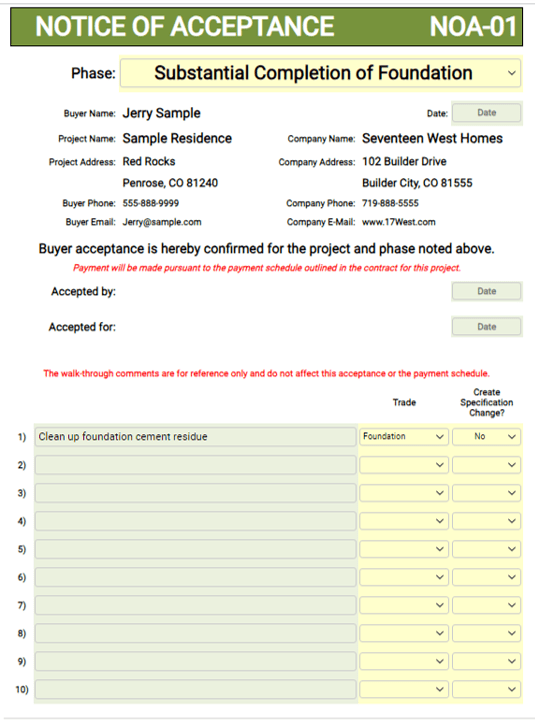
- The “Selections” tab provides defaulted “Phase” and “Trade” information.
- The defaulted information is customizable, and additional selections may be added in the green-shaded cells in each list.
- Customize the information to fit your business needs.
- Create a Company template for this form by opening the Dashboard and completing the Company information.
- Review the “Selections” tab and customize the default entries as desired.
- Add custom “Phase” and “Trade” entries as needed.
- Save the form as “Notice of Acceptance Template” in the appropriate file.
- I use a “Templates” folder for all templates.
- To use the Template, access the app in Builder-BOS, “Load” the Template, enter the Project information, and proceed.
- Save the new document in the appropriate Project file.
- Include the signed Notice of Acceptance with the Draw Request for this milestone.