- This form:
- requests payment per the contract milestones,
- references any Specification Change Documents that have been created and are due,
- shows the original and updated contract amounts,
- provides a summary of the financial activity on the project, and
- will speed up the processing of the Draw Request.
- Complete the Project information at the Dashboard, including the milestone draws.
- Click on “01” to open the first Draw Request for the Project.
- Enter the date of the request.
- The corresponding milestone draw is added by default.
- Use the dropdown menu to add the appropriate change orders and amounts.
- Enter other contract changes in the green-shaded comment cells.
- Enter the amount paid on the previous draw request at “Payment Summary”.
- Enter the “Draw Request Issued by” information.
- The “Administrative Followup” information can be added later.
- Print a copy of the document and submit it to the Client for signature.
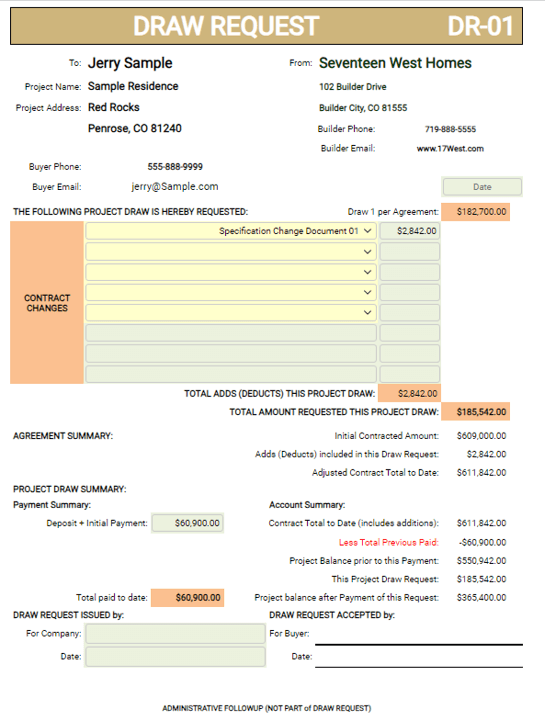
- Create a Company template for this form by opening the Dashboard and completing the Company information.
- Save the form as “Project Draw Request Template” in the appropriate file.
- I use a “Templates” folder for all templates.
- To use the Template, access the app in Builder-BOS, “Load” the Template, enter the Project information, and proceed.
- Save the new document in the appropriate Project file.
- Include the signed Notice of Acceptance with the Draw Request for this milestone.